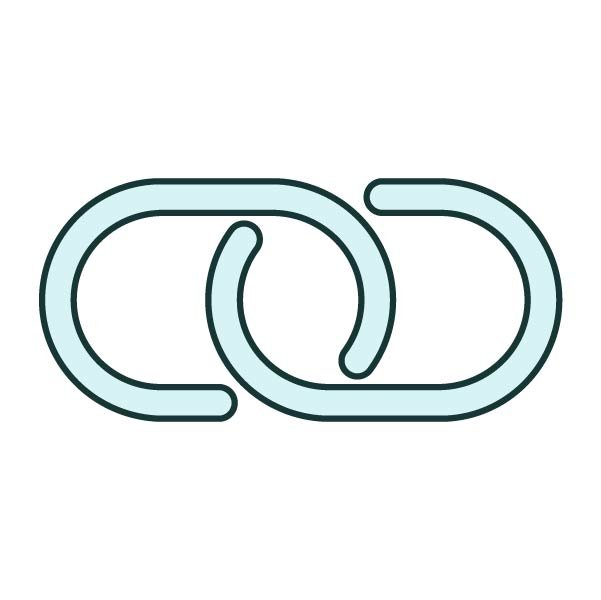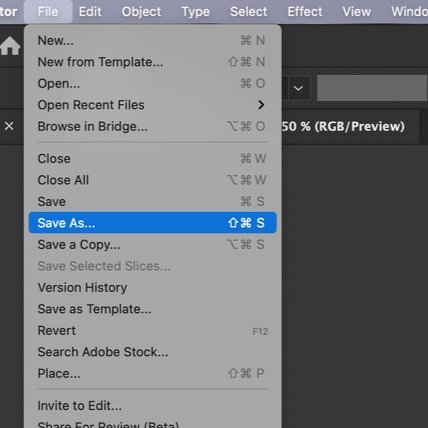FIGURE PREPARATION
Project Checklist
Step 1: Go to target journal website “For Authors” page. Determine the following information:
Dimensions:
Minimum DPI/PPI:
Color Space (RGB or CMYK)
Font:
Font Size:
Step 2: Open and define document setup according to journal specifications.
Step 3: Create or select the appropriate workspace for figure creation. Tutorial: “Workspace Setup”
Step 4: Import and place image files.
Step 5: Select font and font size according to journal specifications.
Step 6: Check figure accessibility. Tutorial: “Accessibility (Ai)”
Step 7: Save and Package the file. Tutorial: “File Packaging (Ai)”
Step 8: Embed all linked images. Tutorial: “Embedding Links (Ai)”
Save As: “FileName_EmbeddedImages.ai”
Step 9: Organize and label all image layers. Tutorial: “Intro to Layers (Ai)”
Step 10: Use the Type tool to add labels on a separate layer.
Label layer “Type.”
Save (windows = Ctrl + S, mac = Cmd + S)
Step 11: Use the Pen tool to add leader lines and the Shape tool to add shapes on a separate layer. Tutorial: “Intro to tools (Ai).”
Label layer “Lines.”
Save
Step 12: Reduce image size. Tutorial: “Reduce File Size (within Ai)”
Rasterize images – reduce to the minimum required PPI from the journal (usually 300 PPI)
Crop images as needed
Save
Step 13: Export & Save required filed types. Tutorial: “Export & Save File Types”
TIFF (with LZW compression)
PDF (de-select “Preserve Illustrator Editing Capabilities”)
Step 14: Embed all fonts. Tutorial: “Embedding & Outlining Fonts (Ai)”
“Save As” – FileName_EmbeddedFonts.ai
Step 15: “Save As” an EPS file for final submission
Step 16: Create a sub-folder for completed figures in your “figures” package, and include the date in the title. This way, if you have multiple rounds of editing and review, you can have a new sub-folder for each submission.
SOFTWARE TUTORIALS
Workspace Setup (Ai)
Learn how to modify your workspace in Adobe Illustrator to maximize efficiency.
Modify Color Space (Ai)
Learn about the difference between RGB and CMYK and how to switch between color spaces in Adobe Illustrator.
Accessibility (Ai)
Learn how to check visual contrast and accommodate colorblindness during scientific figure preparation.
Embedding Links (Ai)
Learn different ways to import, link, and embed external files.
Improve Graph Legibility (GraphPad)
Learn how to quickly select colorblind accessible colors in Graphpad and explore methods to improve legibility.
Reduce File Size (within Ai)
Learn two methods to reduce file size: Crop and Rasterize.
File Packaging (Ai)
Learn to create and organize linked files and fonts into one ready-to-send folder.
Embedding & Outlining Fonts (Ai)
Learn how to embed fonts into an Ai or EPS document by outlining them.
Export & Save File Types (Ai)
Learn about different file formats and how to export and save them.
Intro to Layers (Ai)
Learn the basics of using layers. Learn to name, hide, lock, and select layers.
LAB EQUIPMENT TUTORIALS
Remote Connect to Dawson Lab Server (Drobo)
Step 1 : Follow Dawson Lab Remote Access Guidelines (download PDF)
Step 2 : nstall Pulse Secure VPN
VPN for Linux (download PDF)
VPN for Mac (download PDF)
VPN for Windows (download PDF)